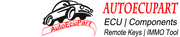Mercedes Benz W212 All Key Lost Programming by CGDI MB
Posted by LuoJoyce on
Connect CGDI MB Prog to W212 OBD port,run software and select “EIS”–>”Read EIS Data”

Select “Compute Password”–>”Copy key without key”,and it mean all key lost programming

Follow the instruction to insert the simulation key into the EIS in 30 seconds…


Now it starting collecting data,it will take a long time,please don’t disconnect the device

After the collecting progress completing,save the file with the default name.

It prompt “Save the file successfully.Please upload the data to calculate password”

Now,click “Upload Data” to upload the data file you save just now

Upload data successfully,please click the [Query Result] button to query

Click “Query Result”

Calculate password successfully

Click “Copy” button to copy the password

Select “EIS” menu,then click ”Paste” to paste key password

Save EIS data with default file name

Select “Generate EE”–>click “Load EIS File” to check EIS data information

It prompt you “The key file was generated successfully”

Now select “Read/Write Key”

Insert the new key into the CGDI MB

Tick “Infrared”,then click “Read Key/Chip”

Click “Reset” button to erase key

Click “Open/Write” button
Please Note:Smart key please choose 41 format,common key and BE key please choose 51 format!When writing the original key,please make sure that it is wiped by the CGMB,otherwise the write will fail!
Click “OK” to continue

Now select a unused key file

Write success

Now you can click “Read EIS Data” again to check the position key 2 is used,and if your key work correctly,it mean your programming is successful.

Done!